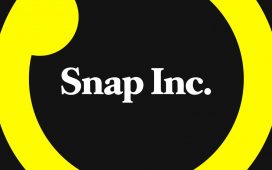Apple/Screenshot by Sarah Tew/CNET
There’s a better way to digitize handwritten notes, old family recipes or any other hard paper copy you may have lying around. I’m not talking about taking a photo of the note or recipe and attaching it to an email. There’s an iPhone feature called Live Text that digitizes notes (and anything else) in a snap.
Live Text is a computer vision-based tool that lets your iPhone copy and paste photos from a text using its camera, among other features. Live Text, announced at Apple’s virtual WWDC developer conference, came as one of the new features available in Apple’s latest mobile operating system, iOS 15.
Copying and pasting text from an image isn’t exactly a new feature for smartphones. Android users might already be familiar with this functionality thanks to Google Lens, but for the tens of millions of people who use an iPhone, you’re going to want to upgrade to iOS 15 immediately to take advantage of it. Live Text is a little different from Google Lens, since you can use it in real time with your camera to select, copy and paste text, as the iPhone is trained to recognize useful information. As I said earlier, it makes for a helpful productivity tool for copying handwritten notes or text from images and then digitizing them.
Live Text: Here’s how to copy and paste text from a photo
1. Make sure the iPhone has iOS 15 installed.
2. Point the camera at a subject that has any text you want to copy. You’ll know Live Text has kicked in once you see a yellow outline around the text.
3. Tap on the Live Text icon on the lower right to interact with any text in the frame, select the text you want to copy by pressing down, the same as you would in Notes or a text message. Then hit Copy.
4. Now you can paste this text into another app such as Gmail or Notes.
Much like Google Lens, Live Text can also search for text in images stored in the Photos app. For instance, if there’s a phone number in an image, you can tap it to dial the number, or if there’s a French word, you can translate it to English.
Want more iPhone tips? Here’s a cool party trick to try with the iPhone’s lidar function. Plus, hidden iOS 15 features, an iPhone selfie trick, and tips for taking better night mode photos and getting extra iPhone storage space.