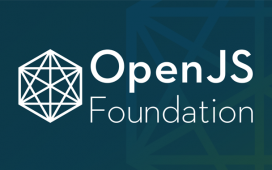Apple’s Face ID is fast and secure, unless you’re wearing something that covers part of your face.
James Martin/CNET
Wearing a face mask while trying to unlock your iPhone with Face ID is a frustrating experience. Face ID, Apple’s facial recognition technology, requires your eyes, nose and mouth to be visible in order for it to work. That creates an obvious problem for those who are wearing a facial covering while in public. The latest iPhone software update, iOS 13.5, includes a streamlined process that does a good job of eliminating some, but not all, of the frustration.
After installing the new update, you’ll no longer have to wait for Face ID to fail several times before you’re asked to enter your PIN code. Now, after Face ID fails for the first time, or you swipe up from the bottom of the screen, you’ll be able to enter your PIN code and unlock your phone or approve an Apple Pay transaction.
As the coronavirus pandemic continues and talk of a potential second wave is on the rise, it’s likely that the use of face masks in public won’t go away anytime soon. In fact, new guidelines from the Centers for Disease Control and Prevention recommend that employees of most open institutions, from health and business to schools, transit and industries, continue wear face coverings as part of a condition of reopening. There’s evidence that an added layer of protection can help slow the spread of COVID-19 even if homemade masks aren’t considered as effective at blocking the smallest particles compared to a medical-grade mask. (By the way, here’s where you can buy a face mask online.)
You’re now left with two options: Leave Face ID alone, and get used to the new passcode prompt, or turn it off altogether. For me, the update has made a big enough difference that I plan on leaving Face ID turned on at all times. Like me, many others choose to keep Face ID intact for easier unlocking at home, when they aren’t wearing a mask.
Read more: Your face mask selfies could be training the next facial recognition tool

Face ID is now easier to use while wearing a face mask.
Angela Lang/CNET
How Face ID works with iOS 13.5
The change to Face ID in iOS 13.5 is subtle and doesn’t have any sort of settings or toggle for you to change. Face ID will now only try to recognize your face once before asking for a PIN or password. Alternatively, you can swipe up from the bottom of your iPhone’s screen to go straight to the PIN prompt — no Face ID interaction required and your phone is still secure.
It took me a few attempts to get used to the new method, but now that I’m more aware of the fact that I’m wearing a mask and that Face ID won’t work, I’ve learned to swipe up from the bottom of the iPhone’s screen as I lift it up. It’s understandable to get frustrated with Face ID while you’re in a checkout line trying to use Apple Pay as people queue behind you — but I think you’ll find the new passcode prompt a welcome feature.
Whatever you do, don’t quickly pull down your mask to unlock your phone. Doing so defeats the purpose of wearing a mask in the first place, which is to help slow the spread of coronavirus through person-to-person transmission.
If you’re too annoyed or frustrated with Face ID to use it, you can always turn it off.

Turn off Face ID’s iPhone Unlock feature and get in the habit of entering a passcode.
Screenshots by Jason Cipriani/CNET
Turn off Face ID on your iPhone
If you’d prefer to turn Face ID off, here’s where you need to go. You can also fine-tune when it’s used:
1. Open the Settings app on your iPhone.
2. Scroll down and tap Face ID & Passcode.
3. Enter your Passcode when prompted.
If you only want to disable Face ID for specific tasks, like unlocking your phone or approving Apple Pay purchases, then use the switch at top of the screen to turn off Face ID for iPhone Unlock. That means your phone won’t try to scan your face at all. Instead, once the screen wakes on your phone, swipe up and enter your passcode.
Then, turn off Face ID for Apple Pay. That means you’ll need to tap a Pay with a Passcode button on the Apple Pay screen, then enter your code before the transaction can be completed.

Fine-tune when Face ID is used to make trips outside the house more tolerable.
Angela Lang/CNET
By turning off Face ID for specific tasks, you can still use Apple’s secure face unlock technology when you sign into apps or approve App Store purchases. Those are tasks you’re more likely to do at home right now, when you’re not wearing a mask at all.
Another benefit of turning off Face ID for individual tasks is that you can turn it back on once you’re home, without having to go through the Face ID set up process again.
Alternatively, to completely turn off Face ID and use a passcode in its place, tap Reset Face ID and confirm your decision. You’ll then use a passcode instead of Face ID for unlocking your phone, Apple Pay, and App Store purchases.
Need helping finding materials to make your own masks at home? We can help you source the materials you need. While you’re at home, take some time to master your iPhone’s latest features, including how to silence your phone from unknown callers.